MCAS
![]()
MyChildAtSchool (MCAS) is where you are required to complete the admission form and parental consents before your child starts attending our school. MCAS also enables you to view child/ward's performance at school, in real-time via the web. The facility allows you to see your child/ward's Attendance, Reports, Behaviour and Timetable including Exam Timetables which can be accessed whenever you wish.
New Users of MCAS
Firstly, you will receive an e-mail from the school with the subject header called "Place acceptance" where you will grant permission to allow us to make an MCAS account for you.
Once we have received this, you will then receive a second email with the header "MCAS Login" which is confirmation that the MCAS account has been created and also contains the guidance on how to get logged in.
Click on the link below to go to the MCAS login page
https://www.mychildatschool.com/MCAS/MCSParentLogin and click “Reset Password”.
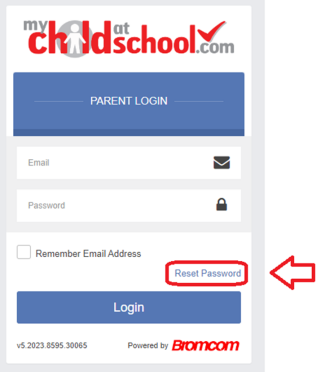
Enter the e-mail that the school has on record for you, click “I’m not a robot” and click “Send Reset E-Mail".
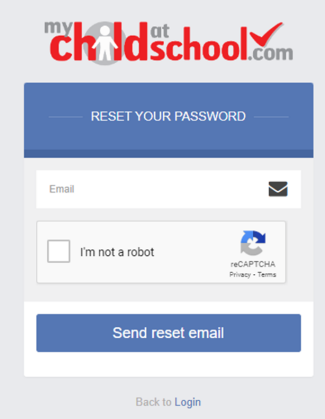
Using the Mobile App
You can download the MCAS app via the Apple AppStore or Google Play Store.
Search for MyChildAtScool – Parent App (which will be listed from the publisher Bromcom Computers PLC).
1. Enter your e-mail address that the school has on record for you, followed by your password.
2. If you have not set a password yet, please click "Reset Password" to receive a reset link.
Accessing MCAS from a Web Browser
1. Please visit https://www.mychildatschool.com/MCAS/MCSParentLogin
2. Enter your e-mail address that the school has on record for you, followed by your password.
3. If you have not set a password yet, please click "Reset Password" to receive a reset link.
MCAS Parent Guides
Please find below the link to the full Bromcom guide to MCAS:
Please find below the link to the Bromcom MCAS Support Web Page:
https://docs.bromcom.com/article-categories/for-parents/
Please find below the link to the MCAS logon video guide:
https://docs.bromcom.com/knowledge-base/how-to-login-and-use-the-mcas-web-parent-portal/
Frequently Asked Questions
Login Related Help
What is the Web Address for MCAS?
This link will take you to the MCAS Page:
https://www.mychildatschool.com/MCAS/MCSParentLogin
I've forgotten my e-mail
If you would like to confirm the e-mail address that the school has on record for you please contact [email protected]
I've forgotten my password
Visit this site to reset your password.
https://www.mychildatschool.com/MCAS/MCSForgottenLogin
How do I change details on MCAS?
Using the Data Collection Form on MCAS you can edit, delete and add selected details of our children's and your personal details.
Addresses, Email Address, Mobile Numbers etc.
Some details such as Legal Name cannot be changed on MCAS. Please email [email protected] in the first instance, and if we need further details such as supporting documents, we will let you know.
Any amendments will first be approved by Wymondham High School administration staff before any records are permanently updated. Amendments that are not approved will revert back to their original state. There may be a delay in approval, and we may contact you if we need clarification on details.
Give Parental Consent on MCAS
Using the Parental Consent form you can review and grant consents for your child, data, services and images. If you wish to revoke consent, you must email us at [email protected]
Positive and Negative behaviour events recorded for your child appear instantly on the behaviour module in MCAS.
Click on the day, to list the events recorded each day.

 Wymondham High
Wymondham High